Remedies to get sound working on your Roku device
Some Roku set-top box and Roku streaming stick users have experienced no audio signal being heard during normal playback, even though pictures are visible on screen. Clearly, the correct television input has been selected and the Roku device is powered on, so what might cause a loss of sound?
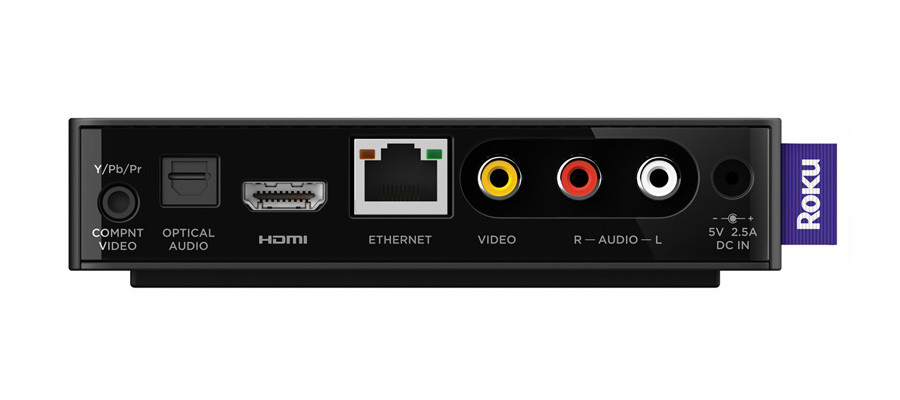
For direct HDMI television connections
If your Roku device is connected directly into your television set and not via any other third party device such as an AV receiver or sound bar, try the following:
a) check that the volume level on your TV is up and that the mute function has not been accidentally enabled. Any mute setting should be disabled and the TV’s volume should be at a reasonable level where you would normally expect to hear sound during regular playback.
b) if a composite cable is in use (usually identified by one red and one white jack), check that the connectors are firmly in place at the back of the Roku device and the TV. Any loose connections could easily lead to a drop in sound. Also check that the cables are in good condition and not showing any signs of splitting or deterioration. If in any doubt, replace the cables with new ones.
c) try connecting the Roku to an alternative TV input port that you know works and check if audio then returns to normal. If so, you know that the issue is with the current port in use on your television.
For direct HDMI television & optical to AVR connections
If you have connected your Roku device to your TV via an HDMI cable but also used the optical port to connect to an AV receiver, you will need to change the audio mode to “Dolby Digital/DD+“. To do this, carry out the following:
• Press the “Home” button on your Roku remote control.
• Scroll (up or down) to highlight and select “Settings”.
• Then highlight and select “Audio”
• Now set “Audio Mode” to “Stereo”.
• Finally, set “HDMI” to an appropriate “Dolby” setting.
For AV receiver or soundbar connections via composite cable
If your Roku device is connected via a soundbar or an AV receiver such as a home cinema system, try the following:
a) make sure you have the correct input selected on the AV receiver or soundbar. This is a common mistake that many users overlook.
b) check that the master volume levels on both your TV and AV receiver are not set to off (mute) or a low setting.
c) check that all cables are snugly in place on both the Roku and AV receiver/soundbar and that they are connected to the correct ports. Composite cables for example, are usually identified by one red and one white jack. Also check the cables are in good condition and show no signs of deterioration or splitting.
d) try connecting the Roku to an alternative input port on your AV receiver/soundbar that you know works and check if audio then returns to normal. If so, you know that the issue is with the current port in use on your receiver.
For AV receiver or soundbar connections via optical (S/PDIF) cable
If your Roku device has an optical port and is connected to a soundbar or an AV receiver using an optical cable, try altering the audio mode on your Roku player to “Dolby Digital”. To do this, carry out the following:
• Press the “Home” button on your Roku remote control.
• Scroll (up or down) to highlight and select “Settings”.
• Then highlight and select “Audio”
• Now set “Audio Mode” to “Stereo”.
• Finally, set “HDMI” to “PCM-Stereo”.
Please Note: If your Roku player has an optical port, you will need to set “HDMI and S/PDIF” to “PCM-Stereo”.
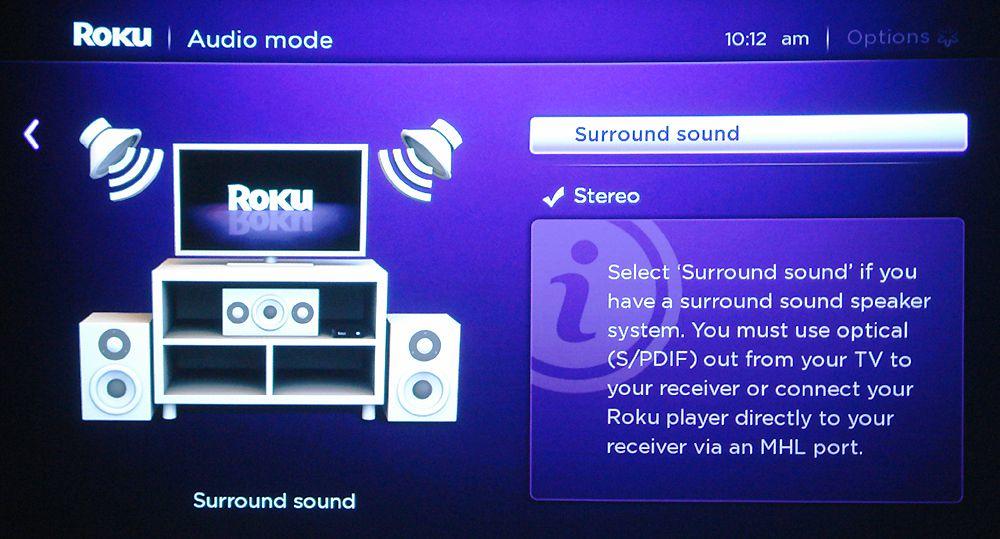
Still no sound?
If none of the above remedies has fixed your audio issues, then try disconnecting and reconnecting all of the cables, including the Roku power cable and the try the following:
• Press the “Home” button on your Roku remote control.
• Scroll (up or down) to highlight and select “Settings”.
• Then highlight and select “Audio”
• Now set “Audio Mode” to “Stereo”.
• Finally, set “HDMI” to “PCM-Stereo”.
Please Note: If your Roku player has an optical port, you will need to set “HDMI and S/PDIF” to “PCM-Stereo”.
See It In Action
Still not sure how to fix audio settings on your Roku device? Then watch the video below for step-by-step help.


