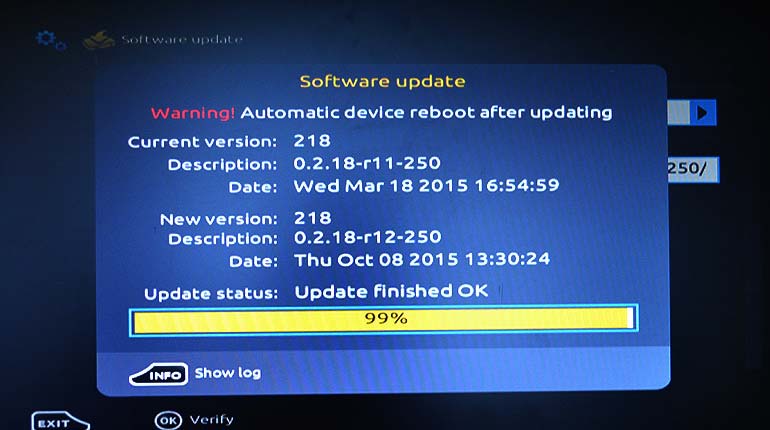Skycards.eu IPTV Services.
Contact our team and we can set you up with our UK TV streaming service.
Are you looking for a new provider, at a great price? Skycards offers a fantastic IPTV service on the latets Mag boxes which are 4K UHD ready or you can use your existing box.
0044 2032 838 000 / sales@skycards.eu / skycardseu@gmail.com
To ensure optimum performance and to get the latest features, it’s important to keep your MAG 254 IPTV set top box’s firmware current and up to date.
However, most MAG 254 owners do not know how to do this.
In this blog post, we are going to take you through the simple -step-by-step process of updating the software.

Read on to find out more.
Boot Into Portal Mode
To update the firmware on a MAG 254, you need to carry this out from within the box’s inner portal.
To access the portal, carry out the following steps:
- Firstly, ensure your TV is switched on and you can view your MAG 254 on screen via the correct input.
- Now remove the power cord from the rear of the box and then reinsert to make the box reboot.
- Now grab the MAG 254 remote control and wait until you see the “Loading…” screen disappear from your TV.
- As soon as you see a blank TV screen, press and hold the “Menu” button on the remote and do not let go until the MAG box has loaded the “Portals” screen.
The MAG 254 box should now show the “Portal” screen.
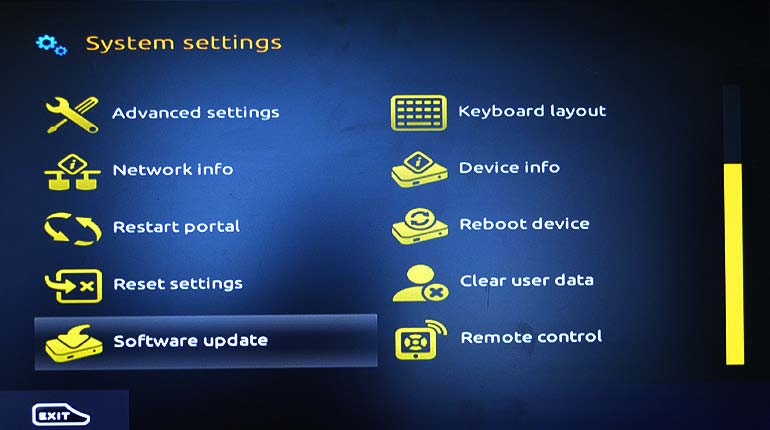
Updating the Firmware
Assuming your MAG 254 box has booted into the “Portal” screen as instructed, carry out the following to update your firmware:
- Now, using your remote control scroll down to “System settings”, highlight and then press the “OK” button on your remote.
- On the next menu screen, use your remote control to scroll down to the option “Software Update” at the bottom left, highlight and then press “OK”.
- You should now see the software update screen, Make sure that the “Update Method” displays as “HTTP” and the “URL” field is autocompleted.
Note: if the URL field is empty, you will need to enter the following manually: http://update.infomir.com/mag/254/imageupdate - Now use your remotes’ direction keys to highlight the “URL” field and press the “OK” button. By doing so, this will display a pop-up window detailing your MAG 254’s current firmware version, description and date. From the on-screen details you will be able to see if there is a new firmware update available or not.
- If you need to update your MAG 254 firmware, press the red “F1” key on your remote and the firmware update will commence.
Whilst the firmware update runs, please be patient.
Do not switch off, unplug or disconnect your MAG 254 box during this process.
Any interruptions during the firmware update process may cause major faults with your box and it will then become unusable.
Once your MAG 254 firmware update has been completed, the box will automatically reboot.
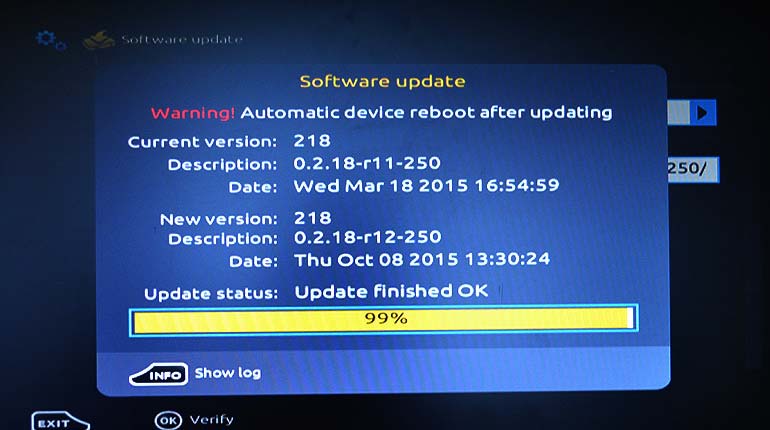
Start Watching
Once the MAG box has fully booted, you should be ready to use the box once again as normal.
The firmware should be updated and running the latest version.
If you want to check the current firmware version your MAG 254 is running, you can always carry out the above instructions once again without running the update stage.
That’s it. You’re done!